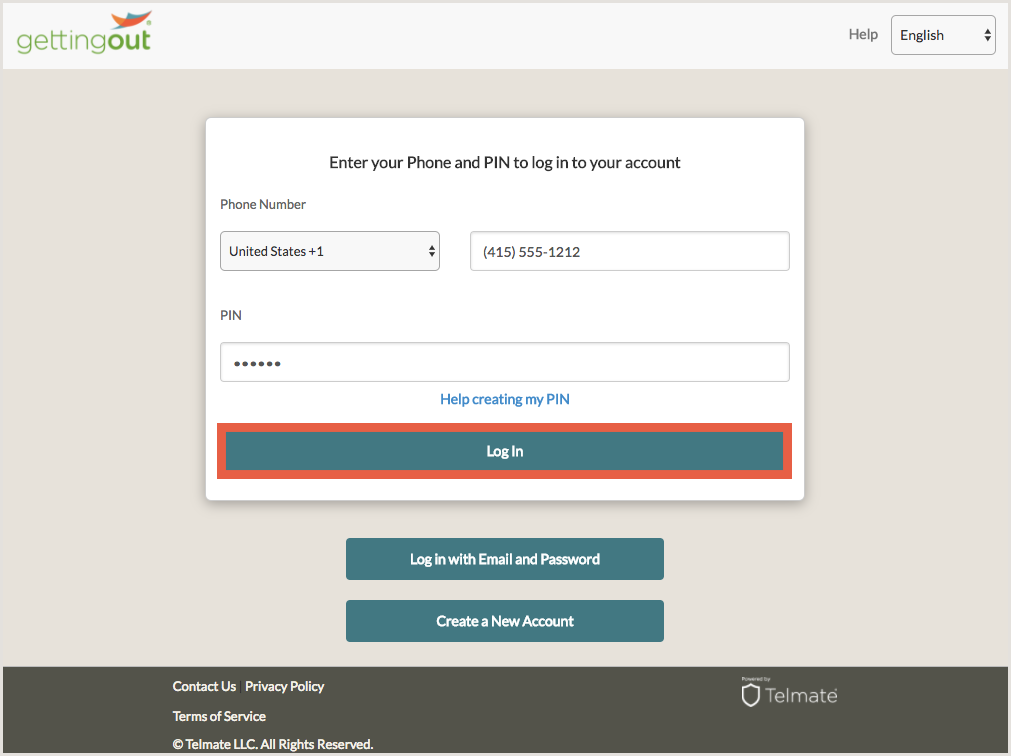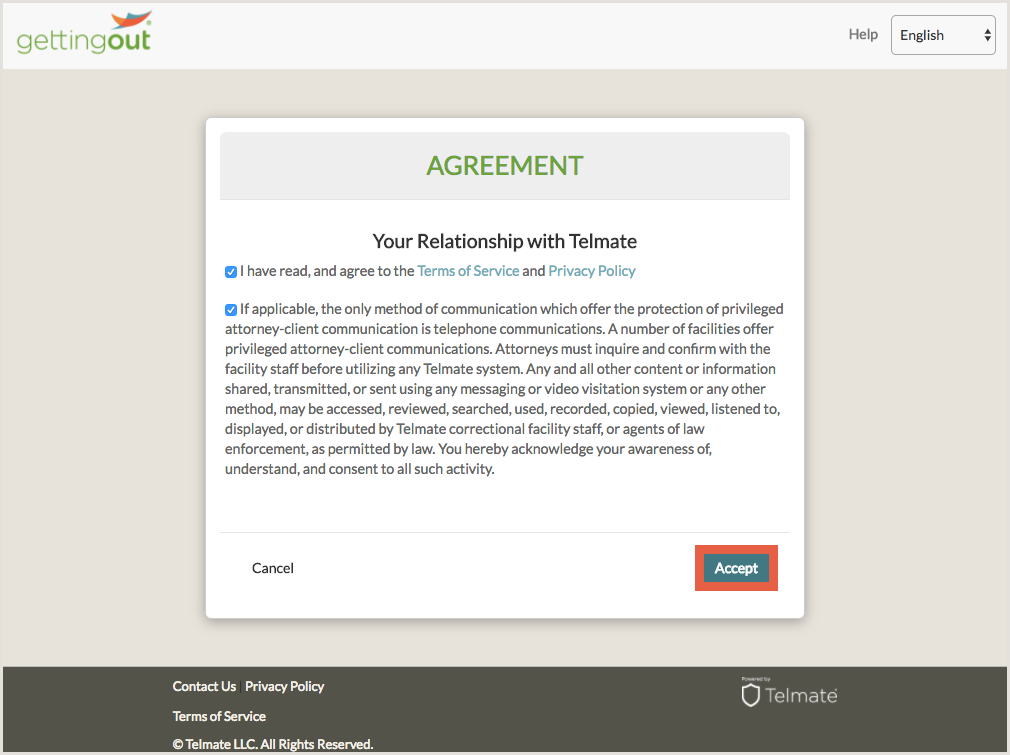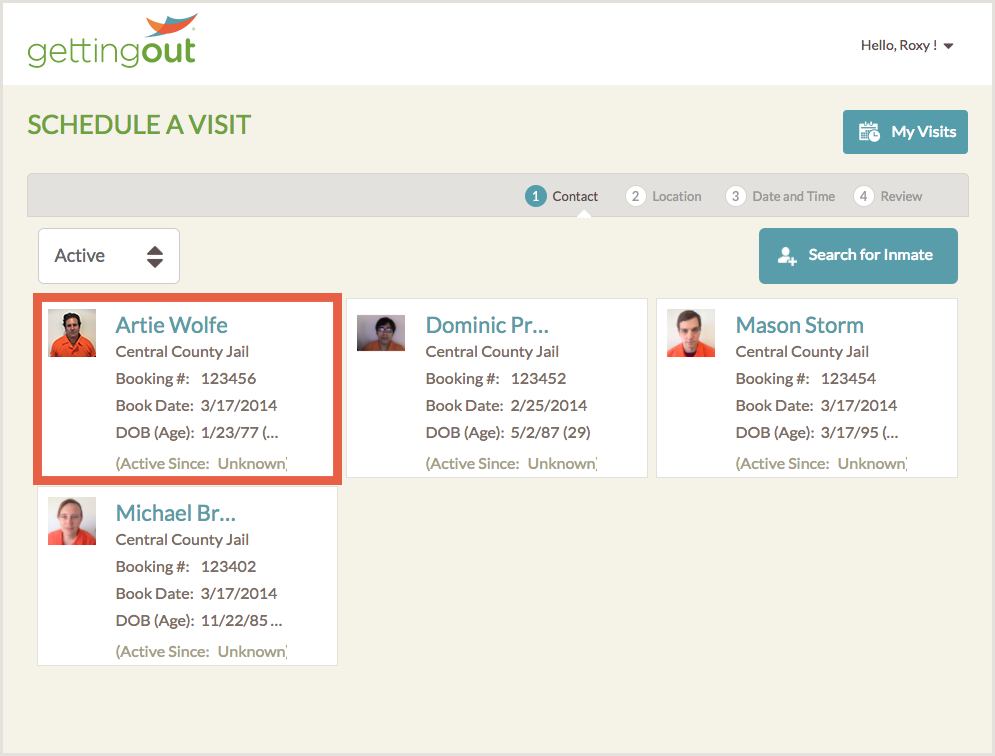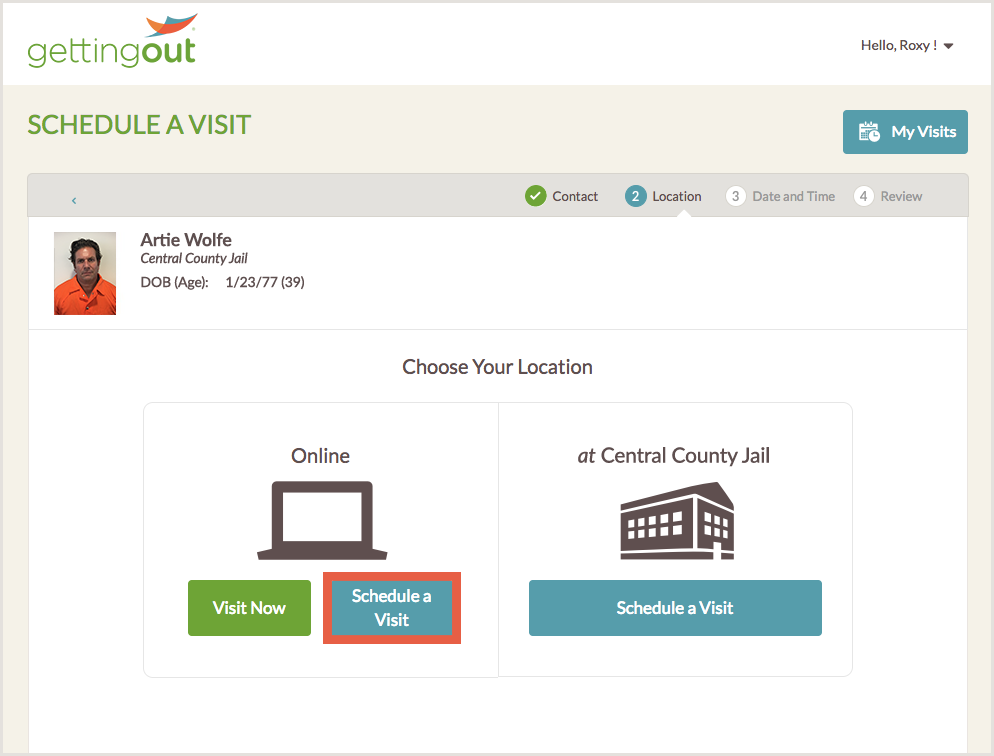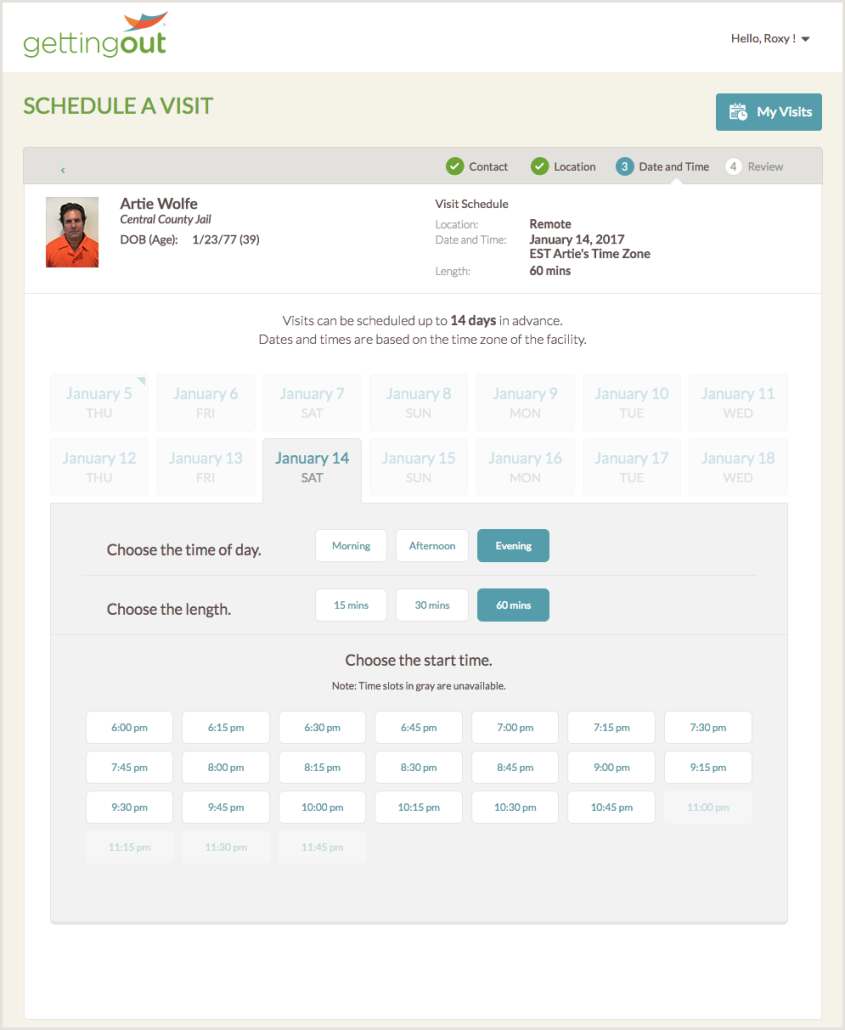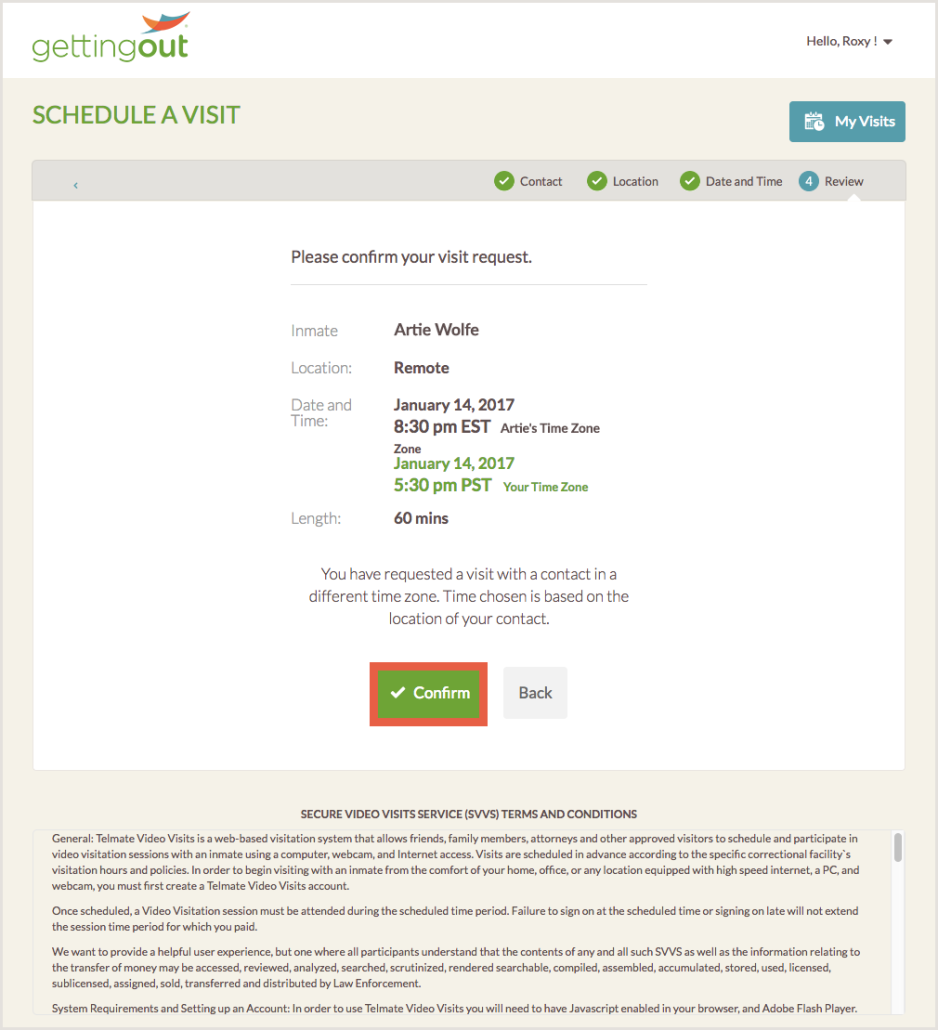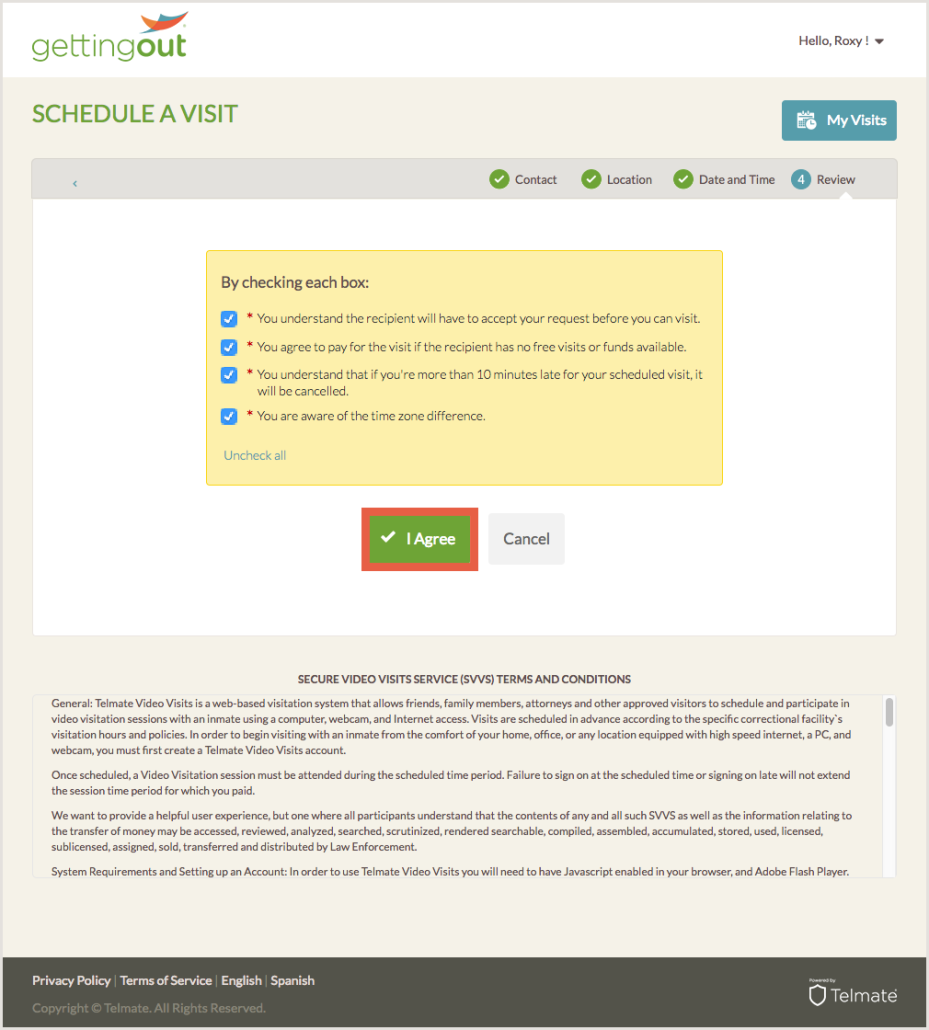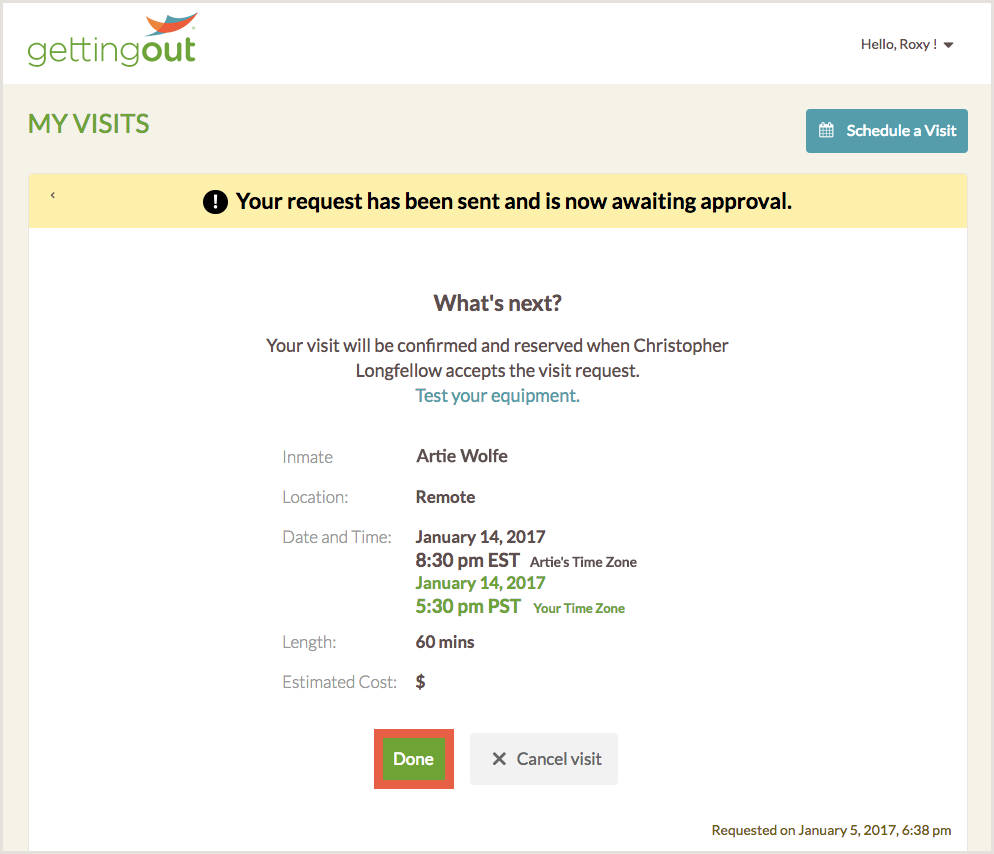How do I create an account for Video Visits, Messages, and Photos?
Creating an Account
In order to participate in Video Visits, or send Messages and Photos to your inmate, you will need to create an account by following the steps below:
- Create an account by visiting https://sso.telmate.ca/users/sign_up
- Complete the Form
- You will need to review the Terms and Conditions, and check the box if you agree.
- Click Submit
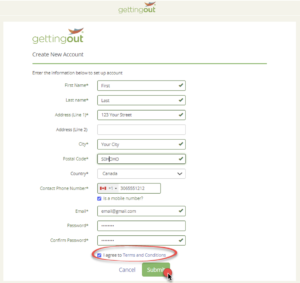
- You will see a confirmation screen, and will receive an email with an activation link.
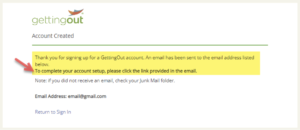
- You must check your email and click the button “Activate Account”.
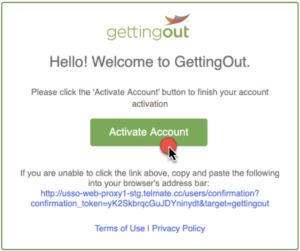
- Once your account has been activated, you’re able to sign in by visiting https://sso.telmate.ca/users/sign_in