
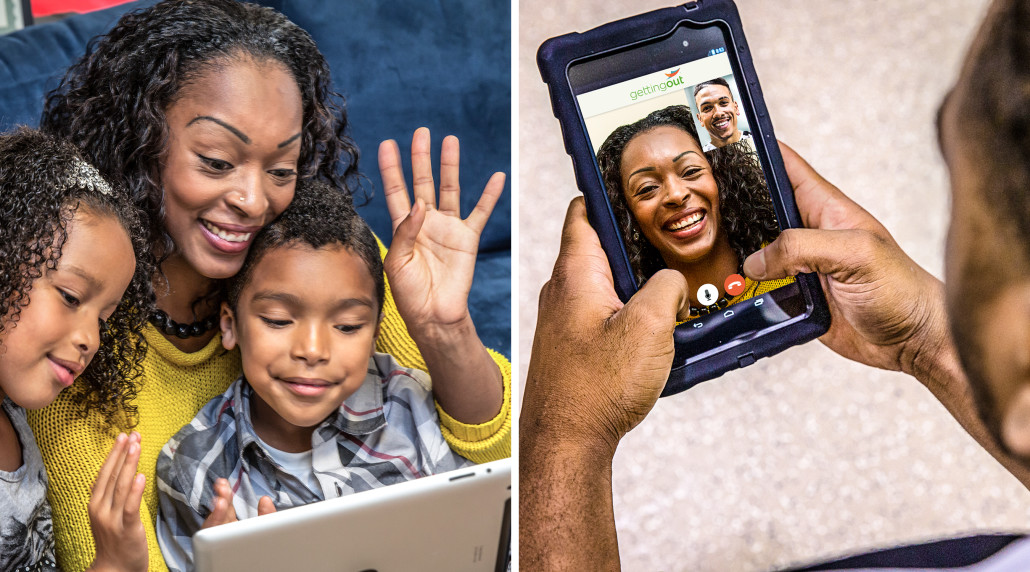
Why just talk, when you can talk and see!
Remote video visits are an affordable, easy and instant way to connect with your incarcerated friend or loved one.
Video visits are like Facetime or video calls where you use your personal computer to directly chat with an inmate within their housing unit.
IMPORTANT: To conduct a video visit from home, you need a personal computer, an internet connection, a web camera, a microphone, and Google Chrome as your browser.
Visit Now!
Follow these steps to start an on-demand visit:
1. Go to https://schedule.telmate.com
2. Log in to your account with your phone number and PIN.
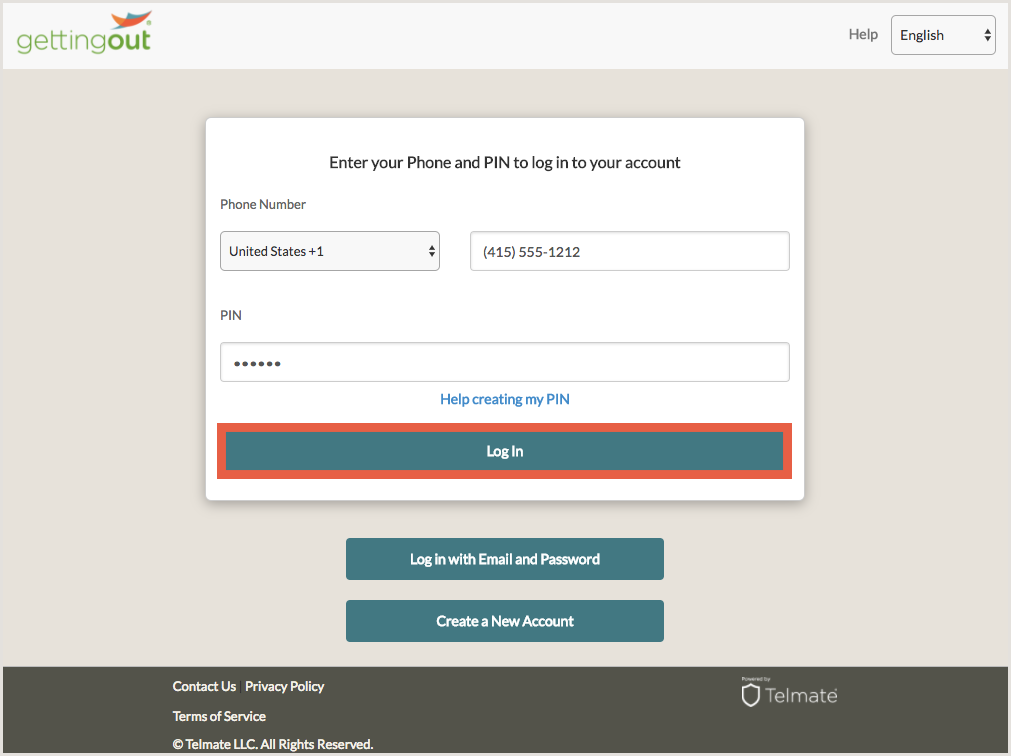
3. Read and accept the agreement by clicking the check boxes next to each statement, then click “Accept.”
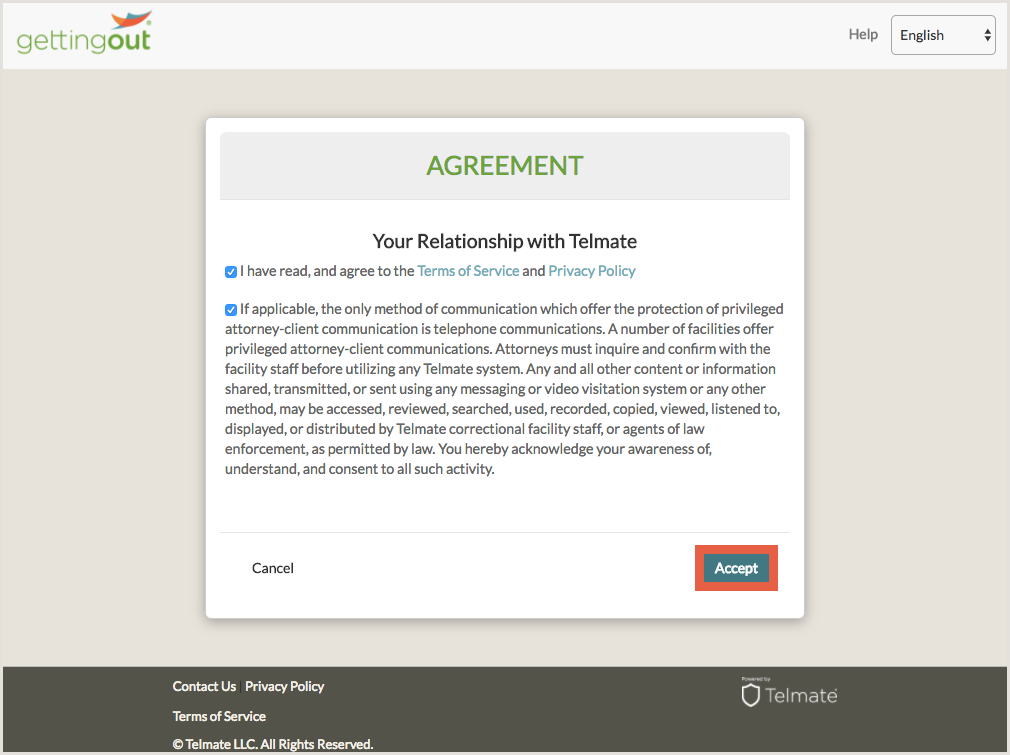
4. Select the person you’d like to visit with.
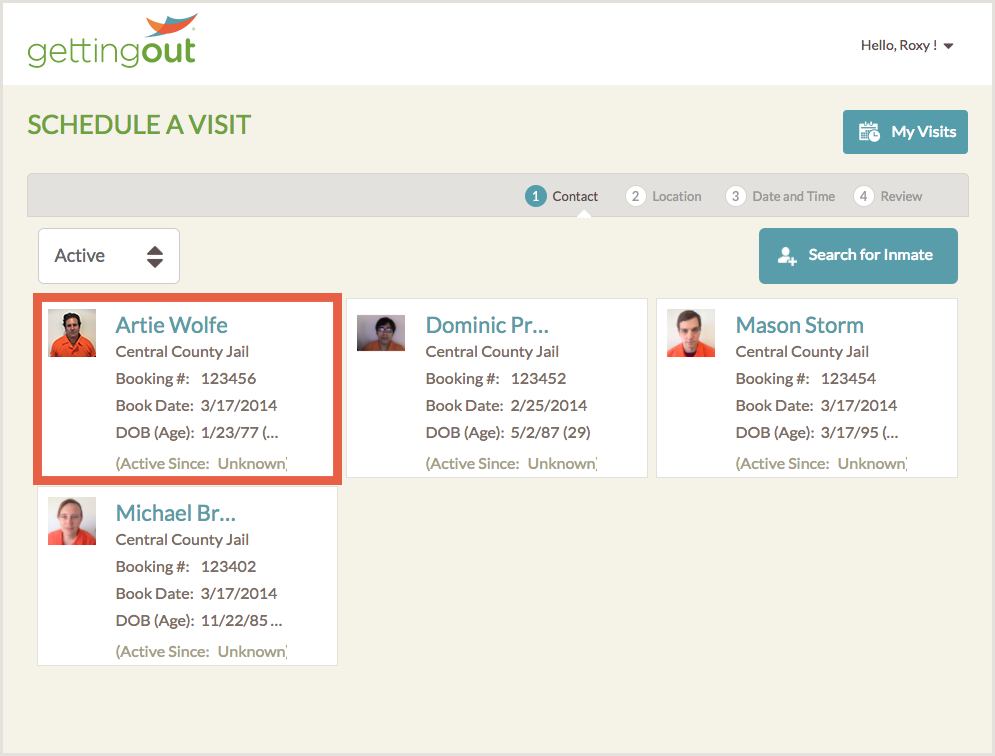
5. Click on “Visit Now” in the “Online” section.
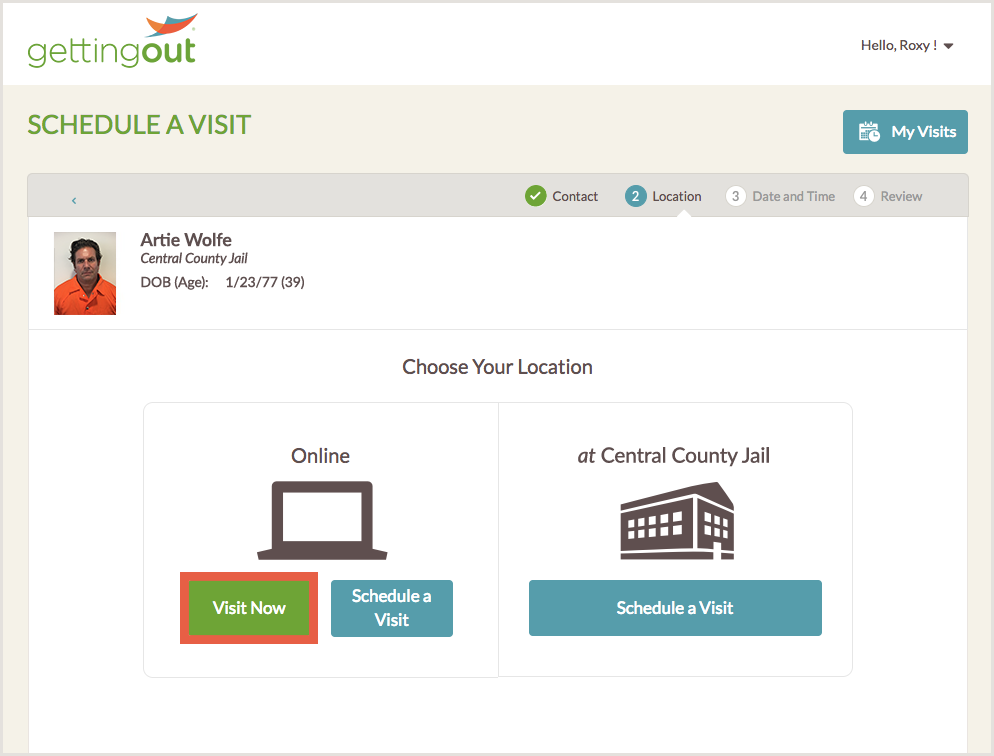
NOTE: If the inmate is available, the visit will start shortly. If the inmate is not available, you will be notified and can schedule a visit for later.
Schedule a Visit
Follow these steps to schedule a visit for later:
1. To schedule a visit for later, click the “Schedule a Visit” button in the “Online” section.
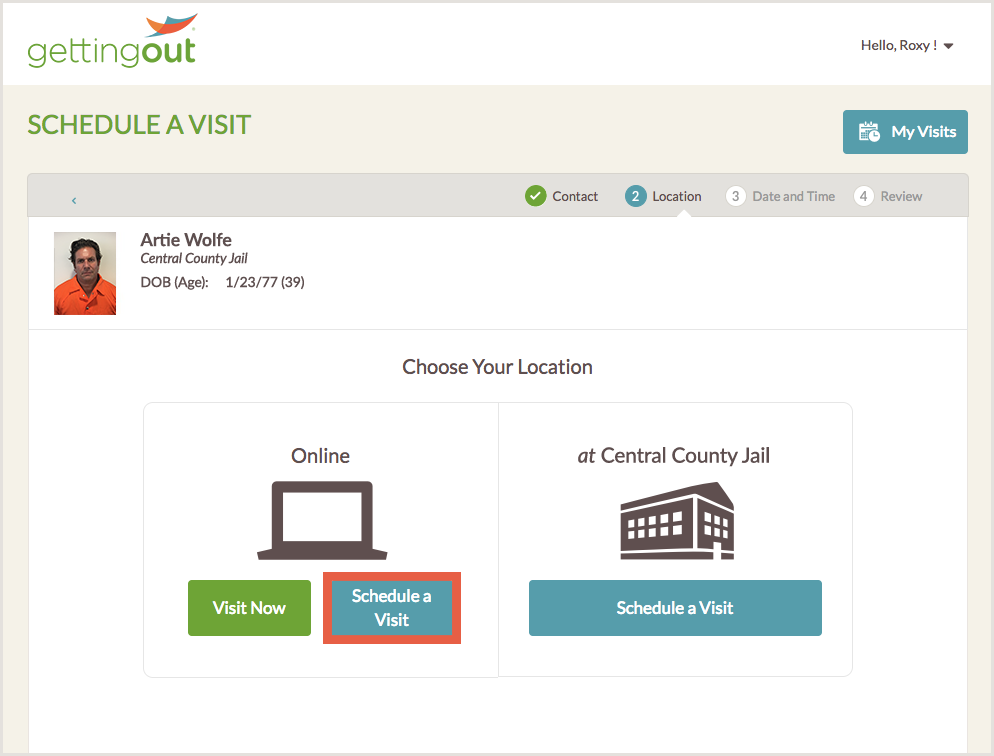
2. Set your visit date, time of day, length and start time.
NOTE: Visits can be scheduled up to 14 days in advance.
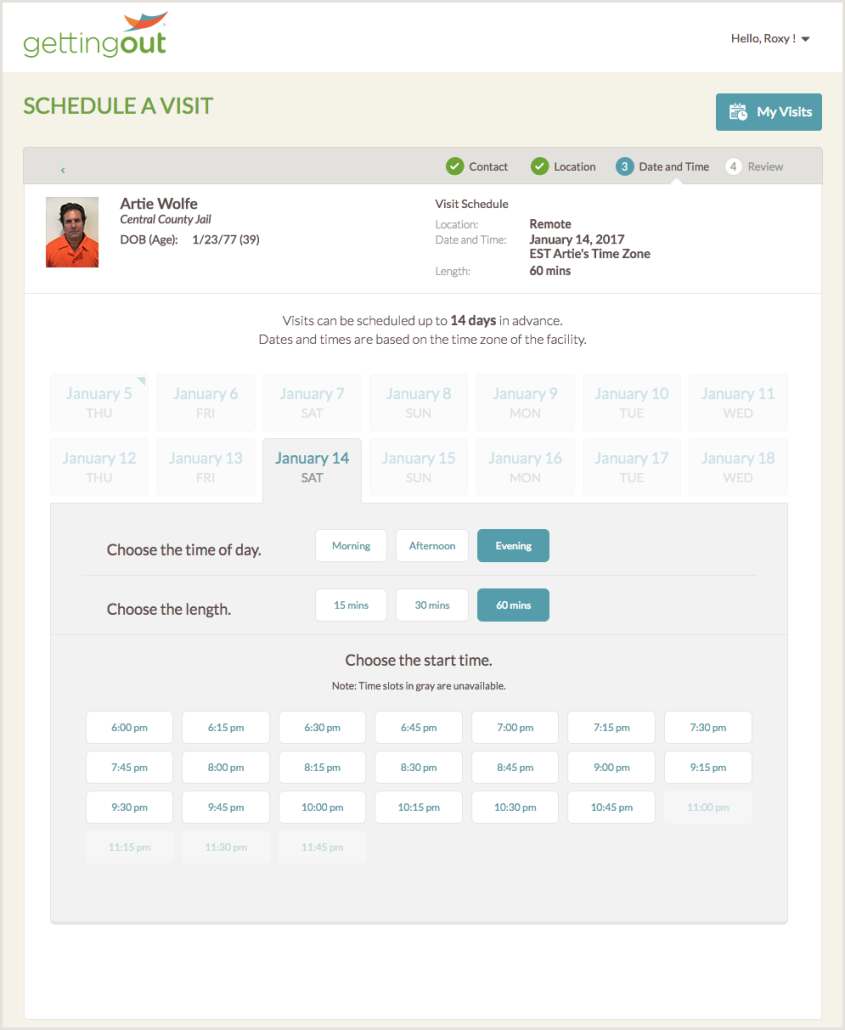
3. Review your visit request then click the “Confirm” button.
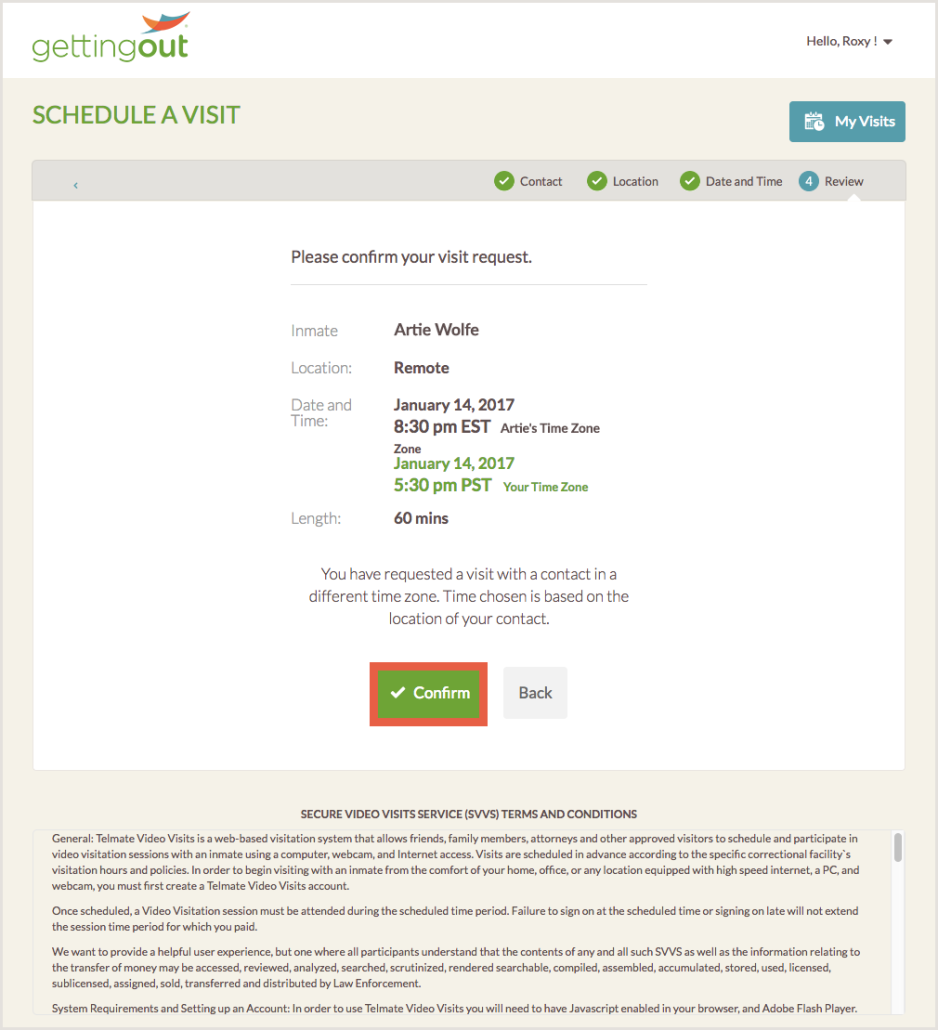
4. Read and accept the terms of video visits by clicking the check boxes next to each statement and then clicking the green “I Agree.”
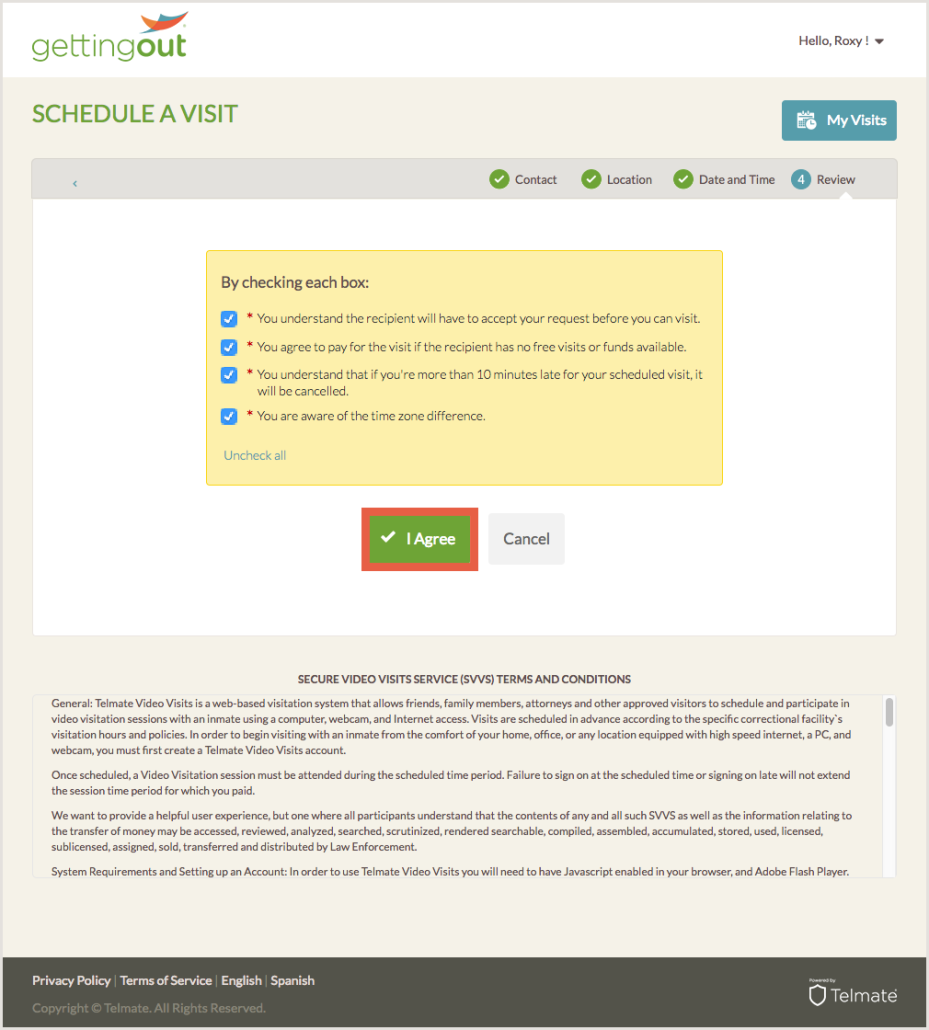
IMPORTANT: The inmate must accept your requested visit before it can be confirmed. You will know your visit request was accepted when you receive an email saying “Your Video Visit is Scheduled”.
Don’t Have an Account?
Follow these steps to create an account:
1. Go to https://visit.telmate.com/
2. Click the “Create a New Account” button.
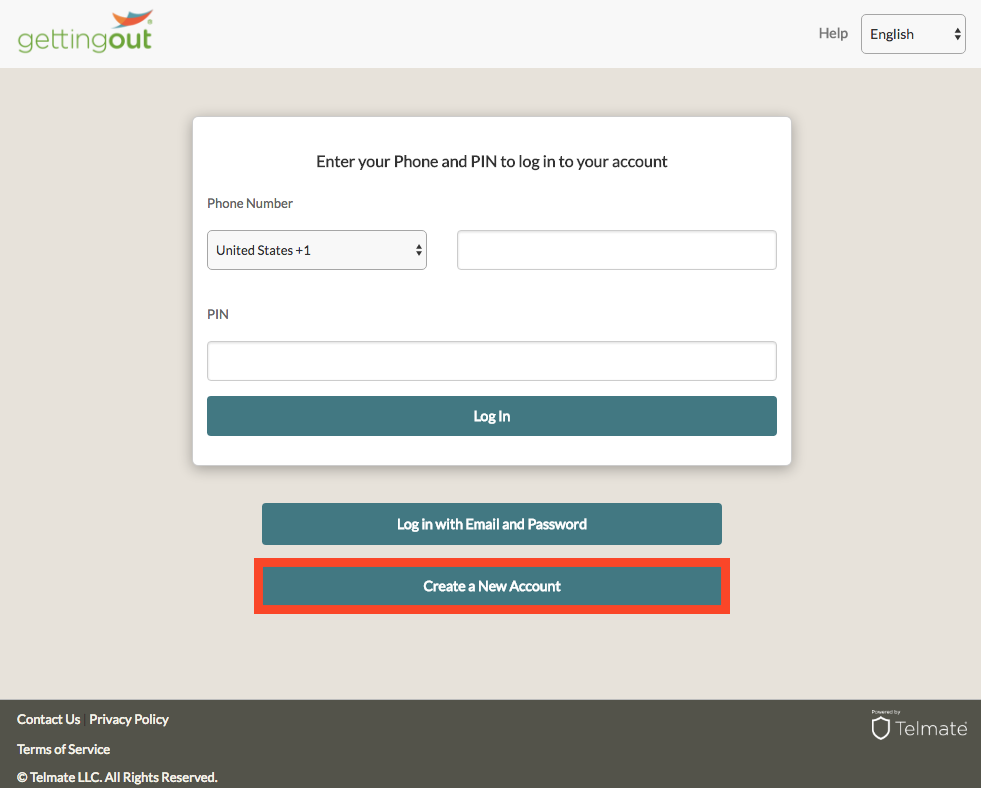
3. Enter your personal information, including phone number, 6-digit PIN, email address and password, then click “Continue.”
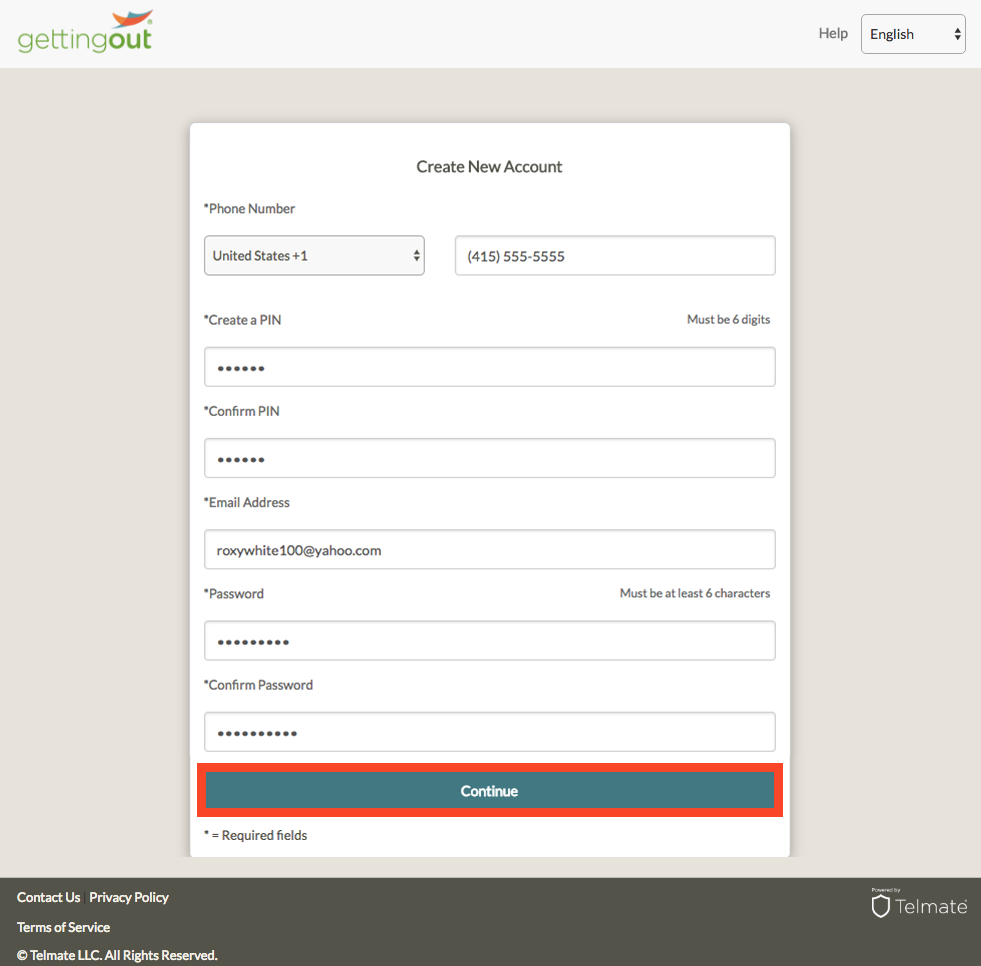
4. Follow the prompts to verify your phone number.
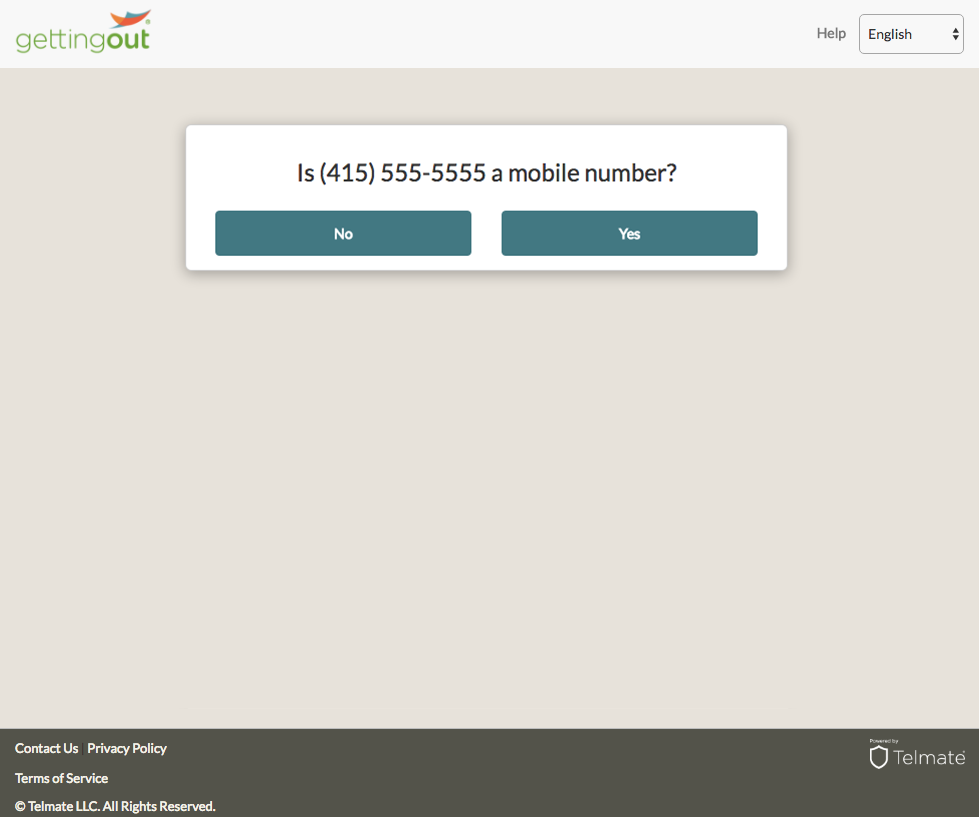
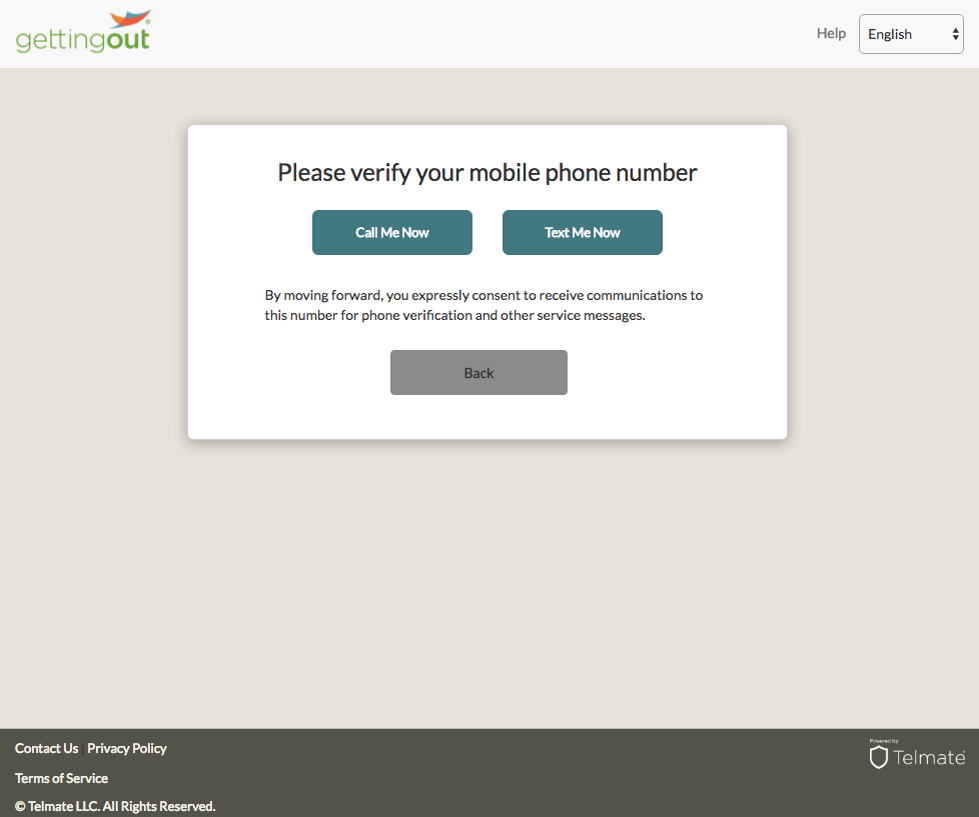
6. While you’re verifying your phone number, fill in your personal information then click “Done.”
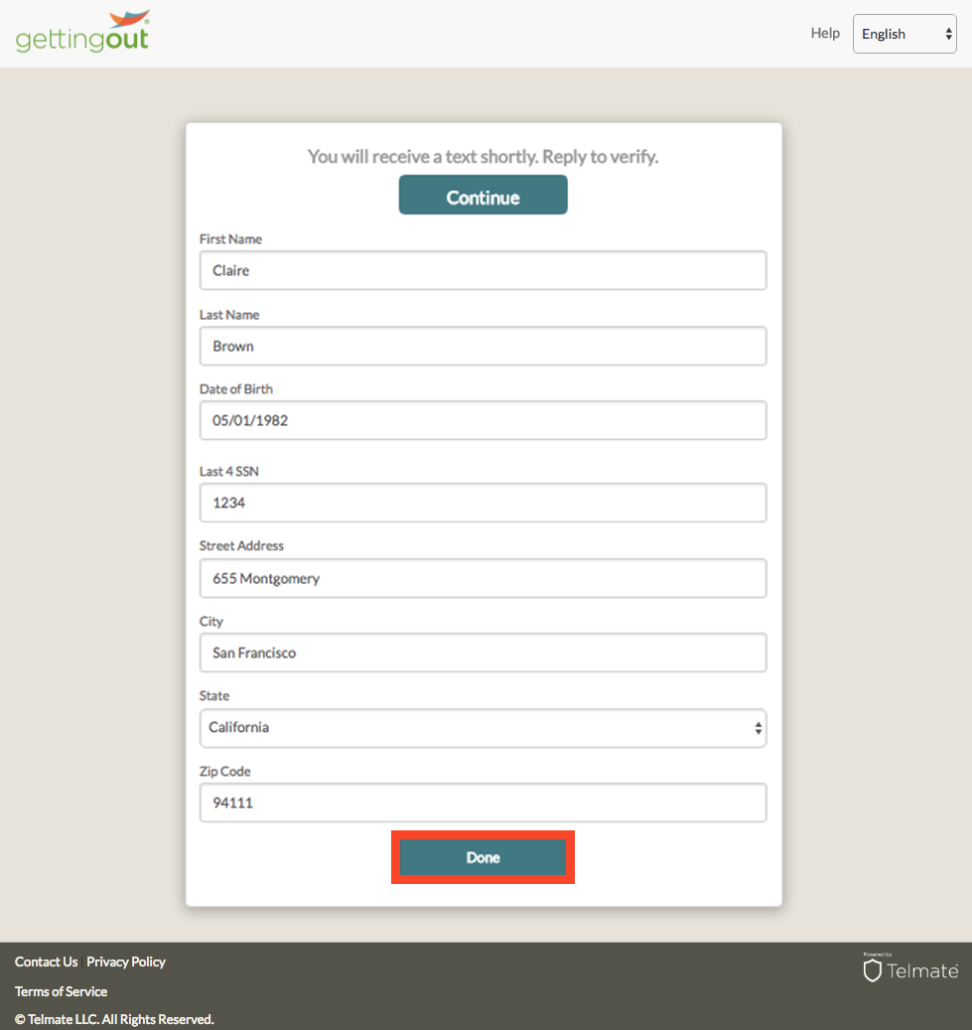
7. Read and accept the agreement by clicking the check boxes next to each statement, then click “Agree.”
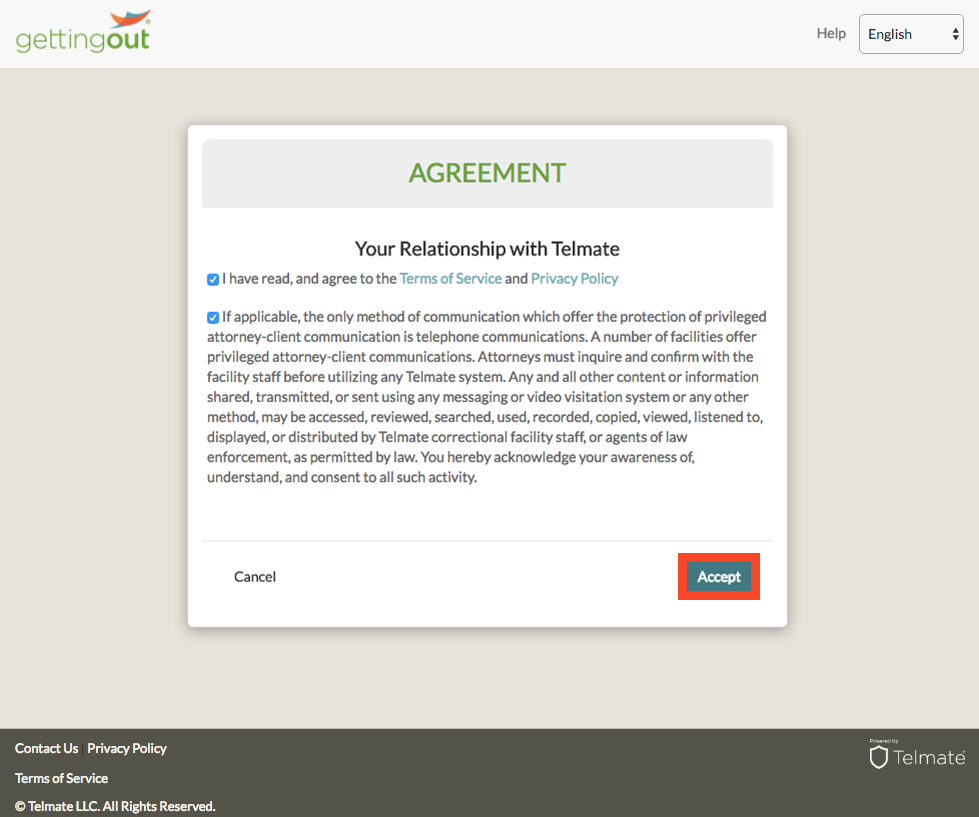
Have questions?
Visit our GettingOut Help Center or email your questions to [email protected].
